Access the latest international and Australian newspapers for free. Read on your desktop or mobile device.
Newspapers and ePress
On this page
The Age Library Edition

The digital edition of The Age contains every page, article, photo, table, advertisement and cartoon published in the printed edition. Content is available from 2006 and is updated regularly.
You will need to be logged in with your library membership number (starting with C or 23162) and PIN and go to 'View resource online' to access this.
Herald Sun

The digital edition of the Herald Sun contains every page, article, photo, table, advertisement and cartoon published in the printed edition and is available via Pressreader.
Remember to login to Pressreader via the library website or the app.
The Australian

The digital edition of The Australian contains every page, article, photo, table, advertisement and cartoon published in the printed edition and is available via Pressreader.
Remember to login to Pressreader via the library website or the app.
The Saturday Paper

The Saturday Paper is now available through BorrowBox
- Login to BorrowBox with your library membership number (beginning with C or 23162) and password.
- Click Borrow
- Select the Borrow Issue Only button to borrow and read that issue of the magazine or Subscribe to borrow that issue and subscribe to all forthcoming issues.
- Select the Read now button to read in your web browser or click the Download ePress Title to download a file to your computer - you will need Adobe Digital Editions installed on your computer for this to work.
PressReader newspapers and magazines
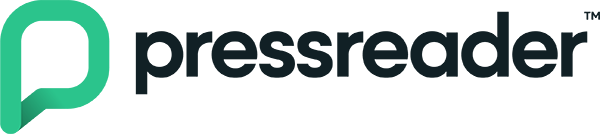
PressReader offers you unlimited premium access to newspapers, magazines and other digital content from more than 100 countries across the world.
Watch our video about how to use PressReader.
Using PressReader on a computer
- Visit the PressReader website
- Click the Sign in button and then the Library or Group button
- Search for Glen Eira Libraries and then login with your library card
Using PressReader on a phone or tablet
- Download and install the PressReader app for your device
- Tap the Sign in button and then the Libraries & Groups button
- Tap the Select Library or Group button and type Glen Eira Libraries - tap on the name when it appears
- Login with your library card
Borrow Box ePress

eMagazines are available through BorrowBox. Enjoy a range of Australian and international magazine titles on your computer, phone or tablet.
Read magazines on your computer
- Login to BorrowBox with your library membership number (beginning with C or 23162) and password.
- Search or browse e-Press to find a title you'd like to read.
- Click the Borrow button.
- Select the Borrow Issue Only button to borrow and read that issue of the magazine or Confirm Loan + Subscribe to borrow that issue and subscribe to all forthcoming issues.
- Select the Read now button to read in your web browser or click the Download ePress Title to download a file to your computer - you will need Adobe Digital Editions installed on your computer for this to work.
For assistance with using Adobe Digital Editions to download eMagazines, click the Help file at the bottom of any BorrowBox page.
Read magazines on the BorrowBox app
- Download and install the BorrowBox app on your device
- Open the BorrowBox app
- Select your library, then enter your library membership number (beginning with C or 23162) and password.
- Search and browse ePress.
- Borrow and read a single issue, or subscribe to all forthcoming issues.